One of the most useful features of a VoIP system is the ability to track previous calls. With Call Logs in your Dial 9 service, you can look up calls to/from specific numbers on specific dates and times, and listen to recordings if they've been configured appropriately; going all the way back to when you first started using Dial 9.
Call Logs
To load your logs, start by clicking the Call Logs link within Call logs & Reports dropdown in Dial 9 Connect. Once there, you'll be presented with a list of the most recent calls including the following information for each call:
- Date & Time - the date and time of the call
- Source - the name or number of the person making the call
- Destination - the number of the person receiving the call
- Duration - the total length of the call
- Cost - the total cost of the call
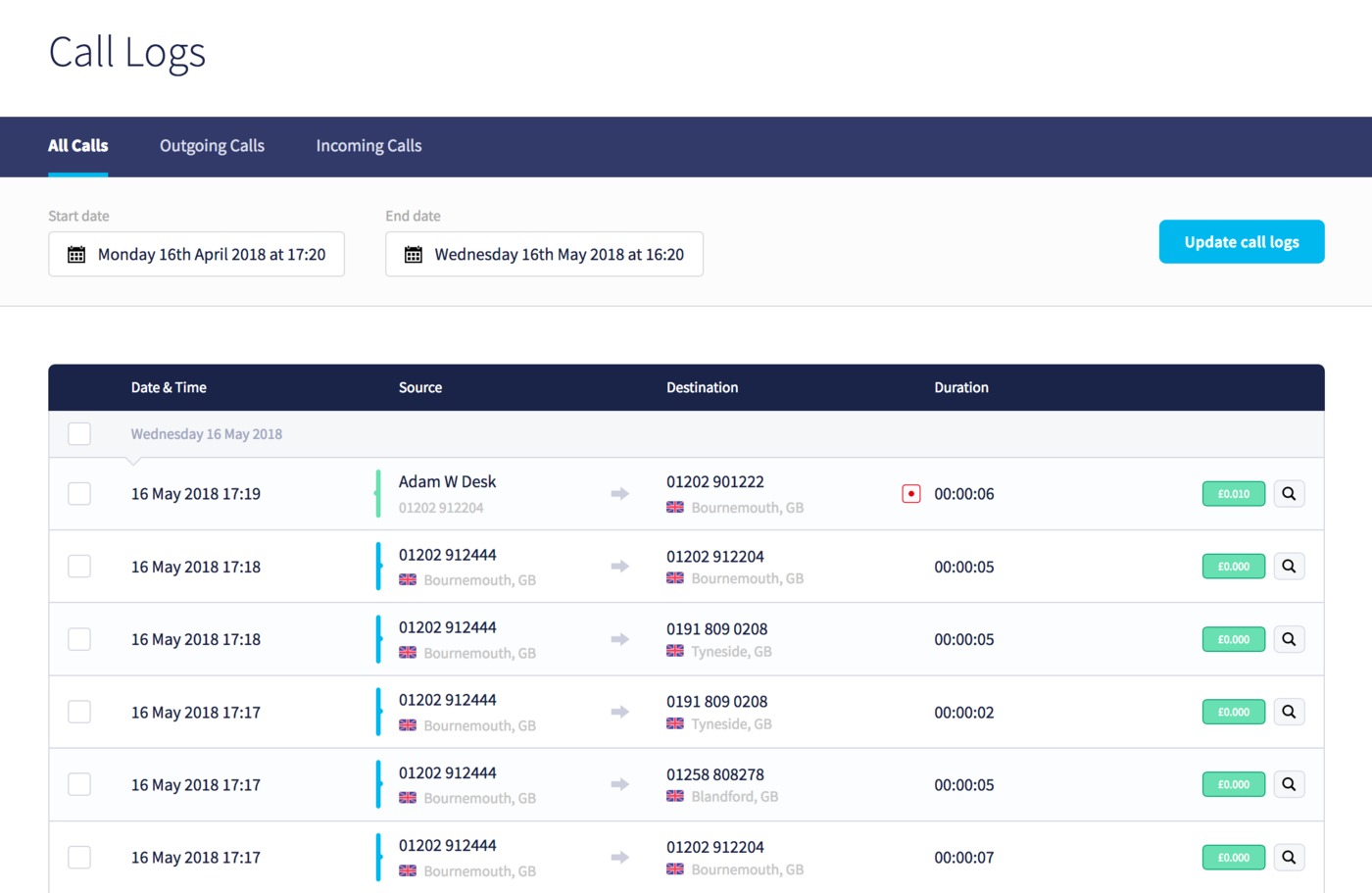
By default, all of your calls will be displayed but the following tabs can be used to narrow down the results:
- All Calls - all calls (default)
- Outgoing Calls - all calls made by an extension in your account
- Incoming Calls - all calls received through an incoming number in your account
Searching calls
As I mentioned previously, you can also search for a specific call or set of calls in your account. Click the Search Calls link to the top-right of the table to start:
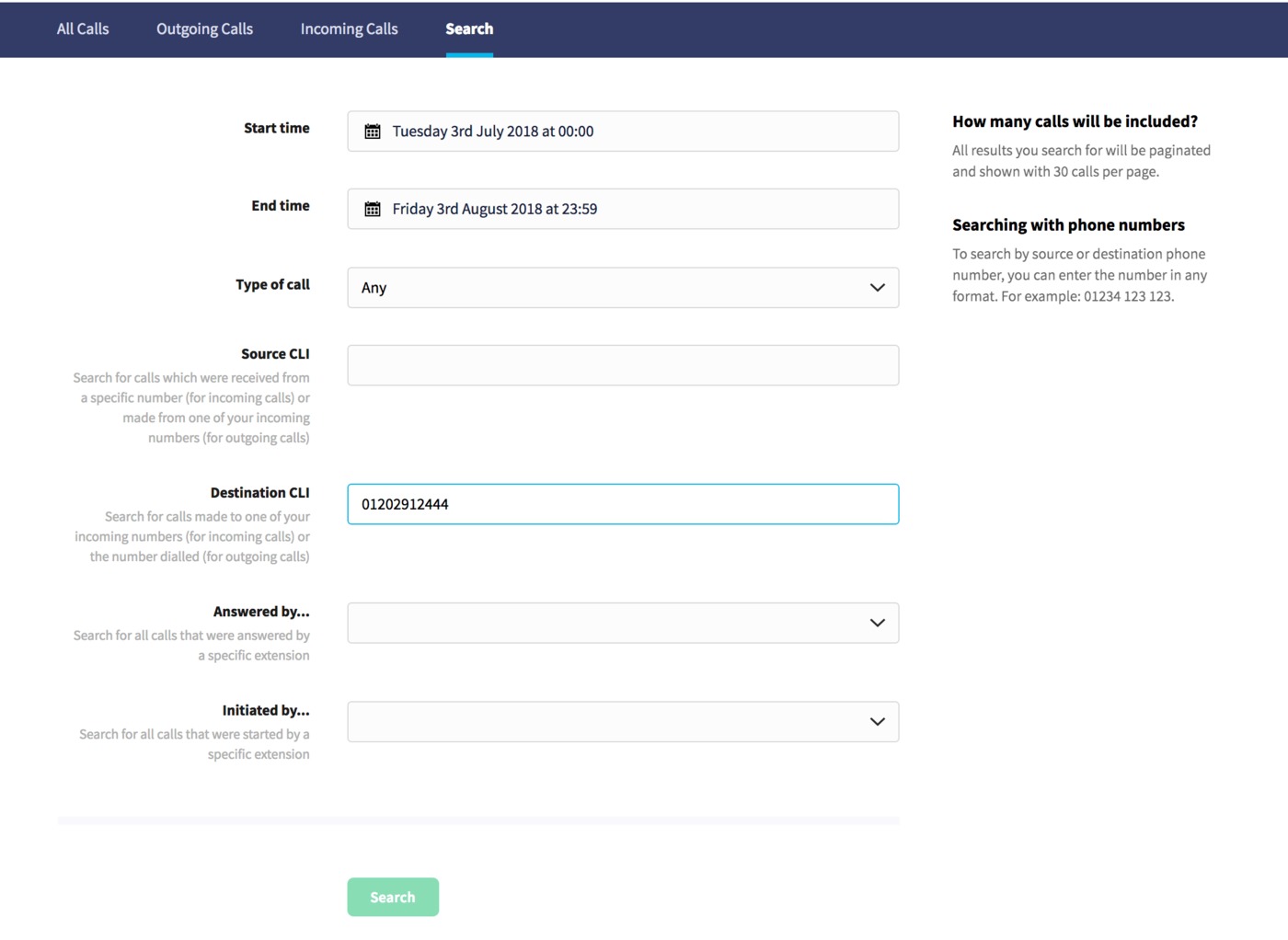
Here you can search for a specific caller's number via Source, a called number via Destination, and date range using the Start date and End date for the results. By default the search will be for 1 month, but you can search for up to 90 days of calls at once.
Partial source and destination numbers can also be searched with a wildcard by adding a % symbol before or after the entered number, for example using 01202% as the source will find all callers with an 01202 area code.
Searching calls made by a specific extension is also possible, just type the extension number directly into the Source.
Exporting call history
Via the Export tab within your Call Logs area, you'll have the ability to export calls in CSV format.
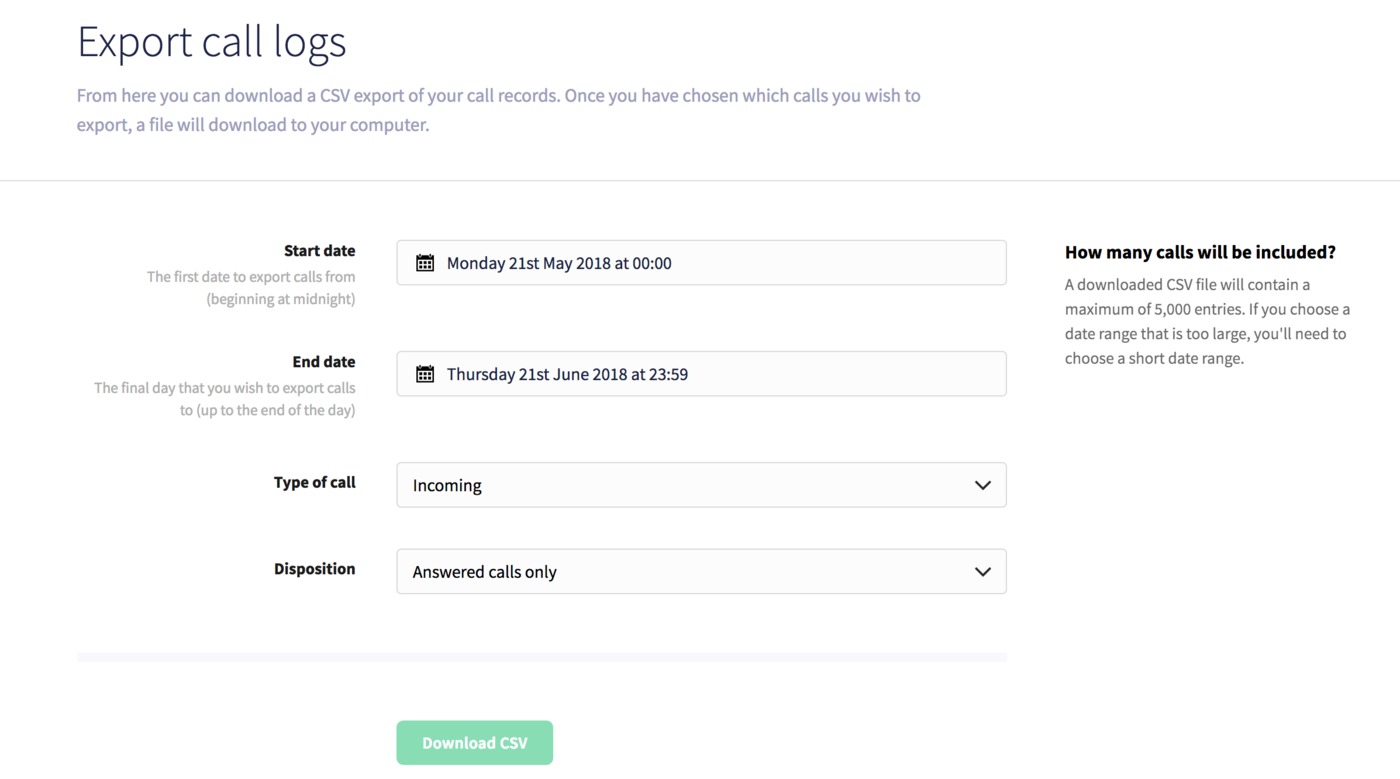
Choose a start and end date, along with the type of call and disposition, then click Download CSV.
The CSV will provide a list of calls with the following data:
- Timestamp - the date and time of the call (UTC)
- Source - the caller's number
- Destination - the called number
- Duration - the total length of the call
- Type - the type of call (outgoing or incoming)
- Status - the status of the call (answered or no answer)
- Cost - the cost of the call where applicable
- Source Name - the formatted caller's name (extension names where an extension has made the call, or a contact name if stored in your address book)
- Destination Name - the formatted callee's name (extension names where an extension has answered the call, or a contact name if stored in your address book)
- Formatted Duration - the total duration of the call in hh:mm:ss format
- Source Type - the type of caller (Number if an unknown contact, AddressContact if a matched contact from your address book, Extension if an extension)
- Destination Type - the type of callee (Number if an unknown contact, AddressContact if a matched contact from your address book, Extension if an extension)
Summary
We hope you've found this post useful, do as always get in touch if you have any questions.
