We use Google Analytics to measure the performance of our website. We do not store any personal data and your IP address is anonymised.
Editing a device
Initially, when you come to edit a device, you'll reach a Device details tab, where you can find all the configuration options as when adding a new device, with the addition of the option to enable the VPN (currently only supported on Yealink devices) and the administration password at the bottom.
For devices that support it, you can also remotely reboot using the Remote reboot button on the right-hand side.
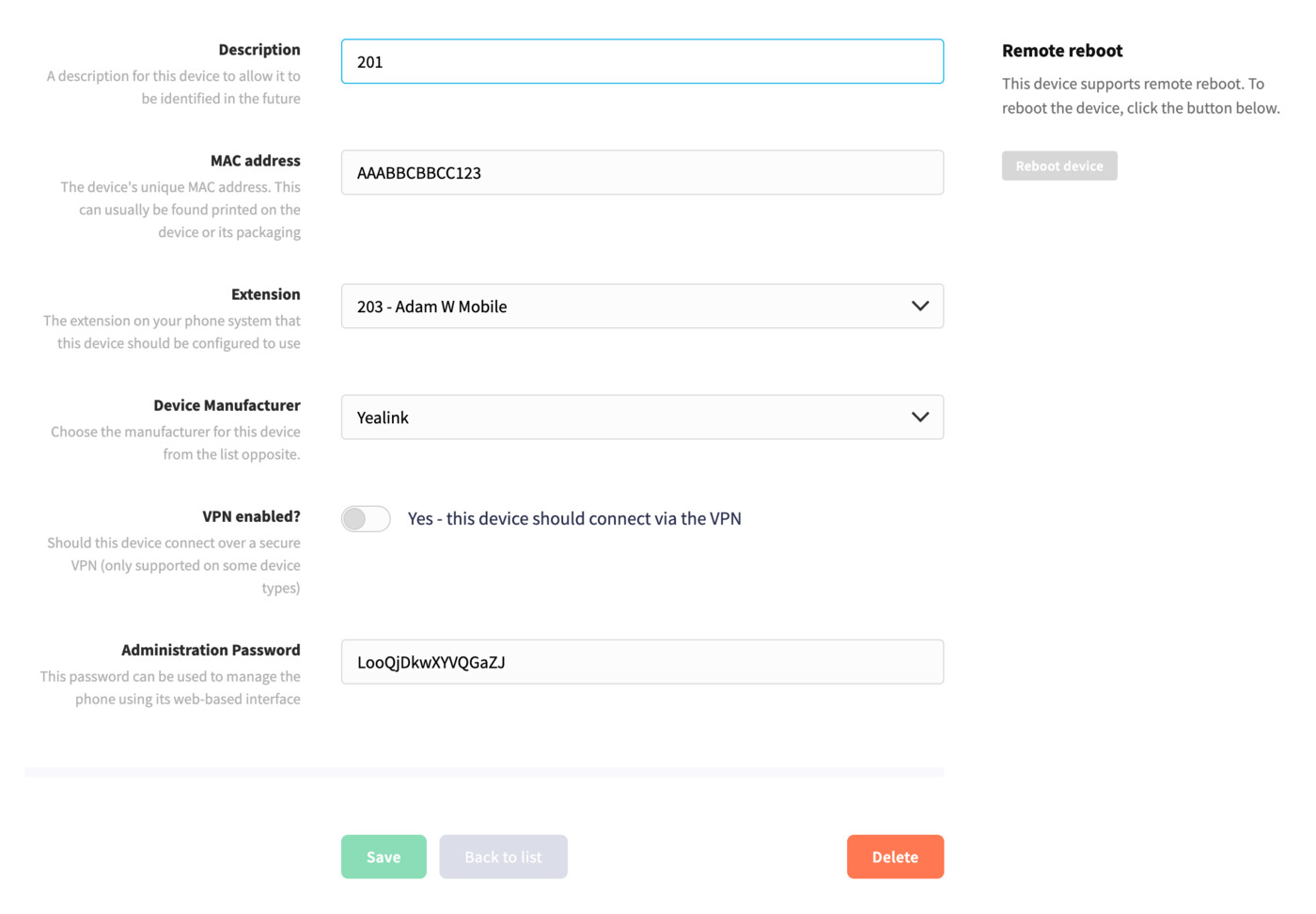
You'll need to use the administration password to log in to the phone in your network.
The Additional configuration tab allows you to add extra configuration to send to your device during provisioning. This is highly discouraged unless you are an advanced user who understands the protocols for provisioning that particular device.
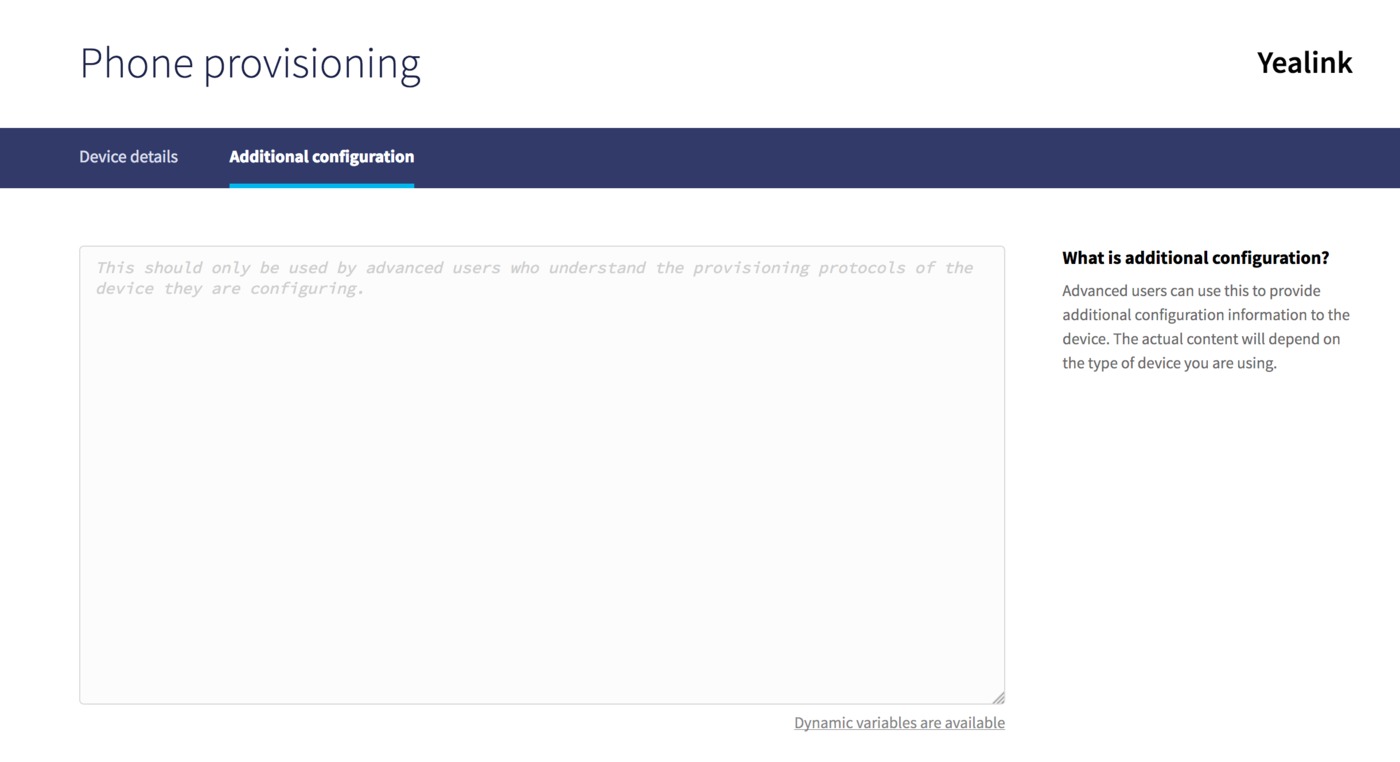
Once you've updated any configuration, just click Save to finish.