We use Google Analytics to measure the performance of our website. We do not store any personal data and your IP address is anonymised.
Manually configuring your Fanvil phone to your Dial 9 extension
If you are following this guide and you are not a Dial 9 customer, we would strongly recommend seeking assistance from your communications provider before undertaking the steps below, as the SIP account setup can vary from provider to provider.
To manually set up your Fanvil device you will need access to the Dial 9 Portal to get the extension login details and the Fanvil web UI to enter the details.
If you are not familiar with the process for accessing the Dial 9 portal a guide can be found Here.
To access the web UI for your Fanvil phone you will need to enter the IP address for the Fanvil device in a web browser. The IP address can be found by pressing the Menu button on the phone and then selecting Status. The default login credentials for the Fanvil web UI are admin/admin.
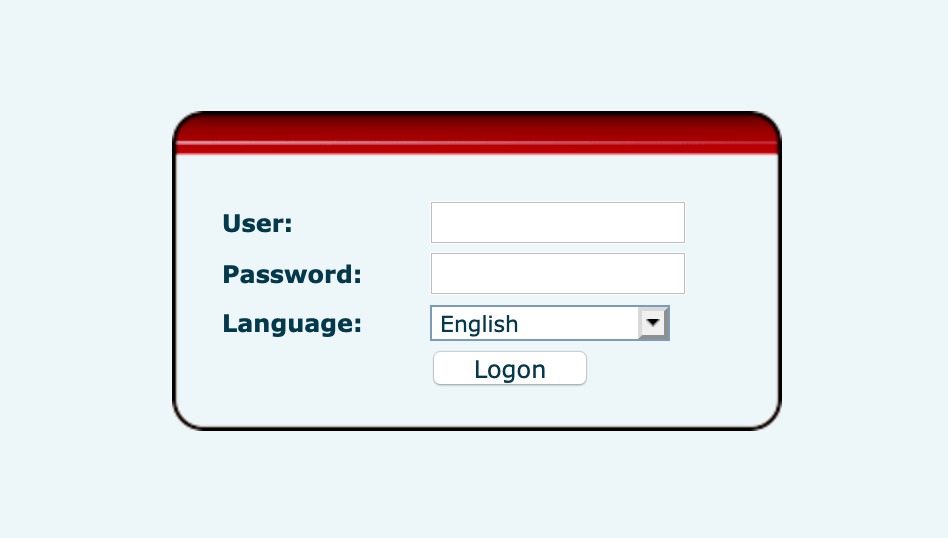
Once logged into the Fanvil web UI select Line.
You will need to edit the following settings:
Basic Settings
- Username - This is the username found in the Dial 9 Portal, you would need to include the prefix
- Display name - A name of your choosing, a good idea would be the extension name
- Authentication Name - This is the username found in the Dial 9 Portal, you would need to include the prefix
- Authentication Password - This can be found in the Dial 9 Portal
SIP Server 1
- Register Address -
sip.dial9.co.uk
When all of the required information has been entered ensure the checkbox next to Activate is selected and then press Apply at the bottom of the page.
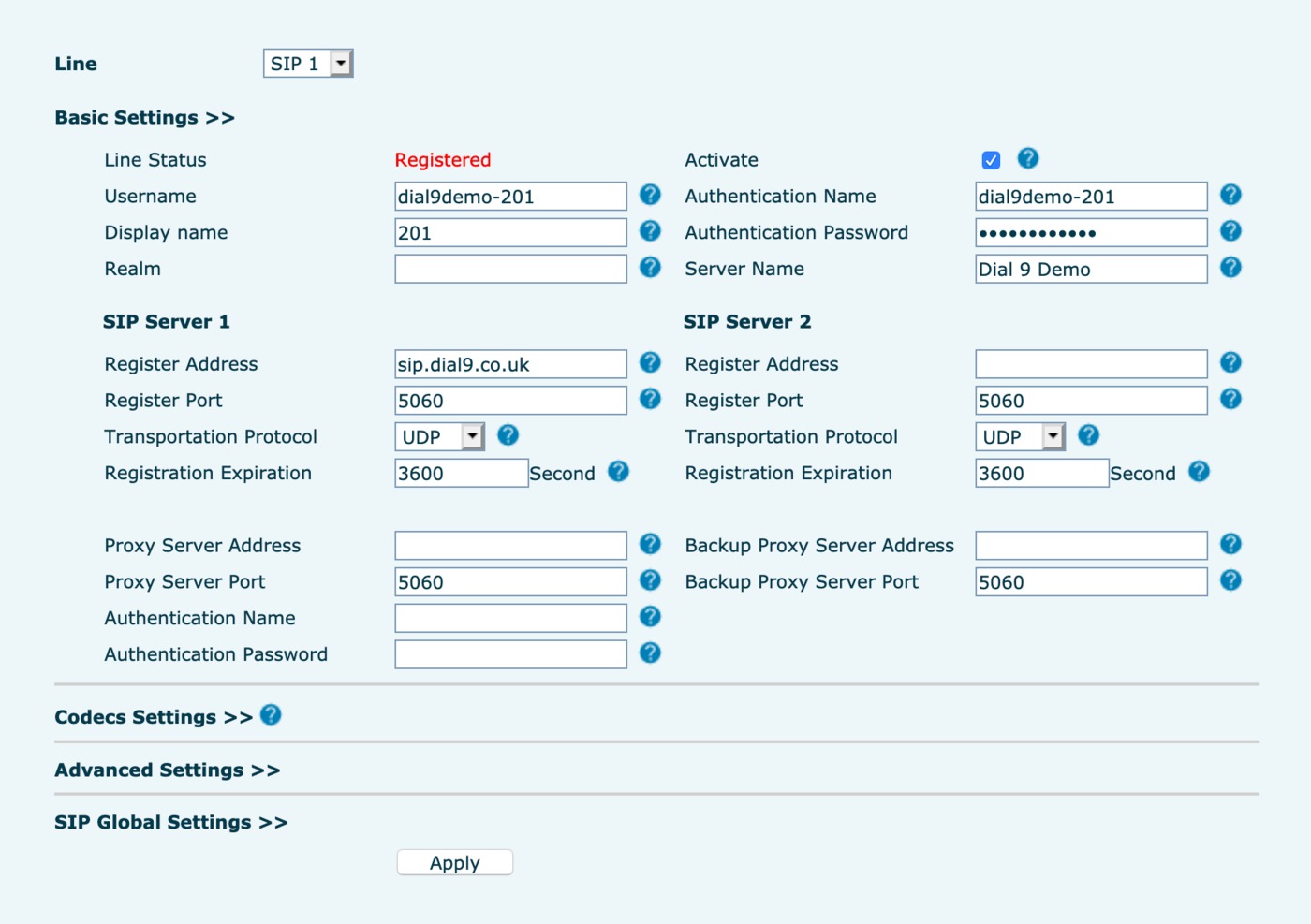
Next select Line > Advanced Settings and enter *55 in the Voice Message Number field.
It’s also recommended that you change the local SIP port, this will help to prevent unsolicited SIP traffic such as ghost calls where you may not have control over your local firewall to be able to lock down your incoming traffic to only Dial 9's network.
The default port is 5060, we recommend changing this to any random 5 digit number.
The local SIP port configuration can be found in Line > SIP Global Settings > Local Settings.