We use Google Analytics to measure the performance of our website. We do not store any personal data and your IP address is anonymised.
Connecting the Yealink AX83H to a Wi-Fi network
So that your Yealink AX83H can connect to your Dial 9 service, it needs an active internet connection.
The Yealink AX83H is a Wi-Fi handset, and will connect direct to your Wi-Fi network, without the use of a network cable or DECT base.
When your device is powered on for the first time, you will have the option to select Available Networks. This will allow you to see all Wi-Fi networks in range.
If you have already been through the first boot, you will need to go into the device menu, select Settings > Wi-Fi and ensure that Wi-Fi is set to On. You can then select Wi-Fi Network to get a list of available Wi-Fi networks.

You can then find and select your Wi-Fi network in the list, and enter your Wi-Fi password.
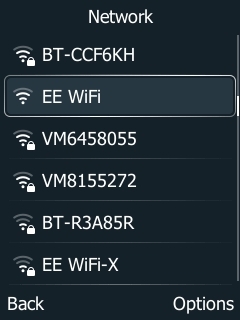
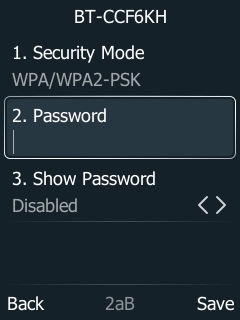
As you enter the password, you can press # to switch the text entry method (2aB, 123, abc, ABC) and * to show available symbols.
When you have finished entering the password, press the Save key, at the bottom right, below the screen.
Your Yealink AX83H should now connect to the selected Wi-Fi network.