We use Google Analytics to measure the performance of our website. We do not store any personal data and your IP address is anonymised.
Purchasing a phone number
To purchase a new incoming number you will need to log into the Dial 9 Portal.
If you are not familiar with this process a guide for logging into the Dial 9 Portal can be found Here.
Once you are logged into Dial 9 Connect you will see the option for Numbers. Once you have selected the Numbers option you then select Buy a new phone number, This can be done by clicking the option under Numbers or the green button on the right of the screen.
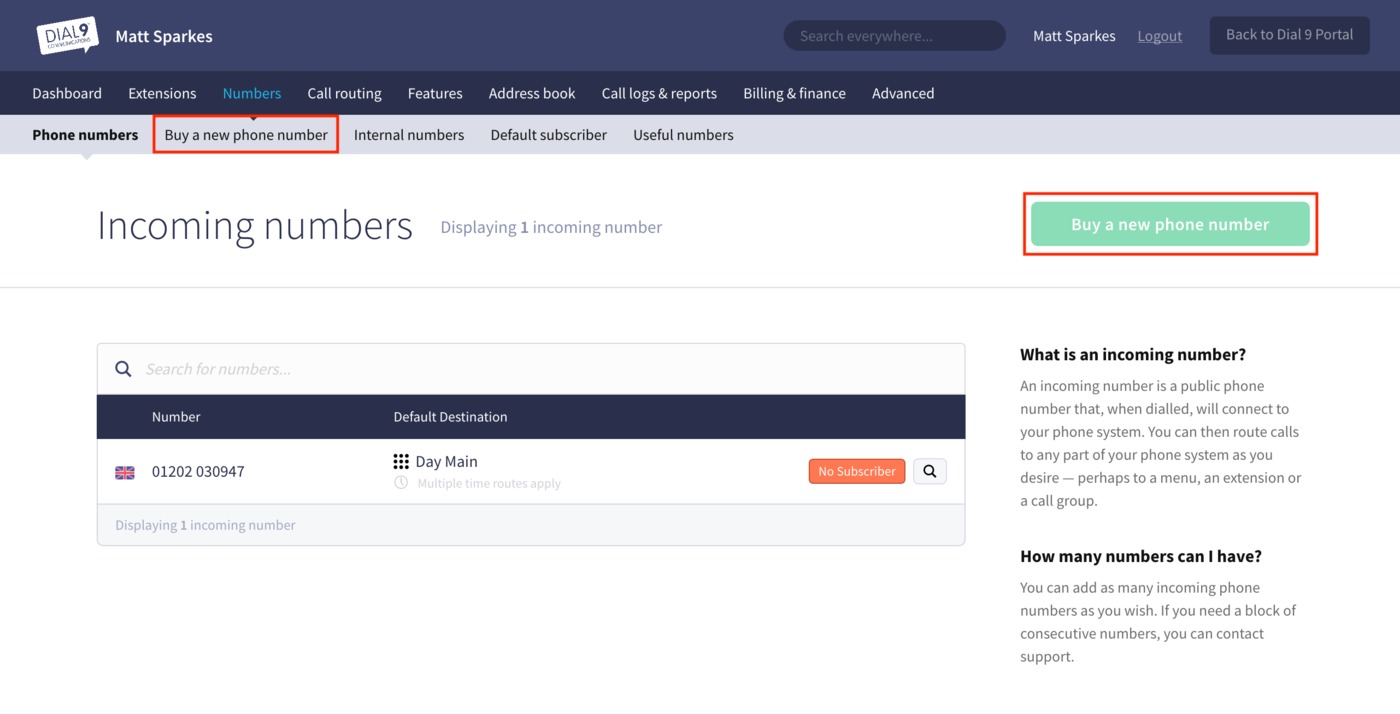
On the next page you will need to decide if you want a Geographic, Non-geographic or International number. Sequential number blocks are also available.
Buying a Geographic number
Once you have selected the Geographic number option you will need to enter the area code of the number you wish to add and then select the area in the drop down list.
The following page will show a selection of available telephone numbers in that area. If you select a number it will advise you of cost and give you the option to add the number to your system.
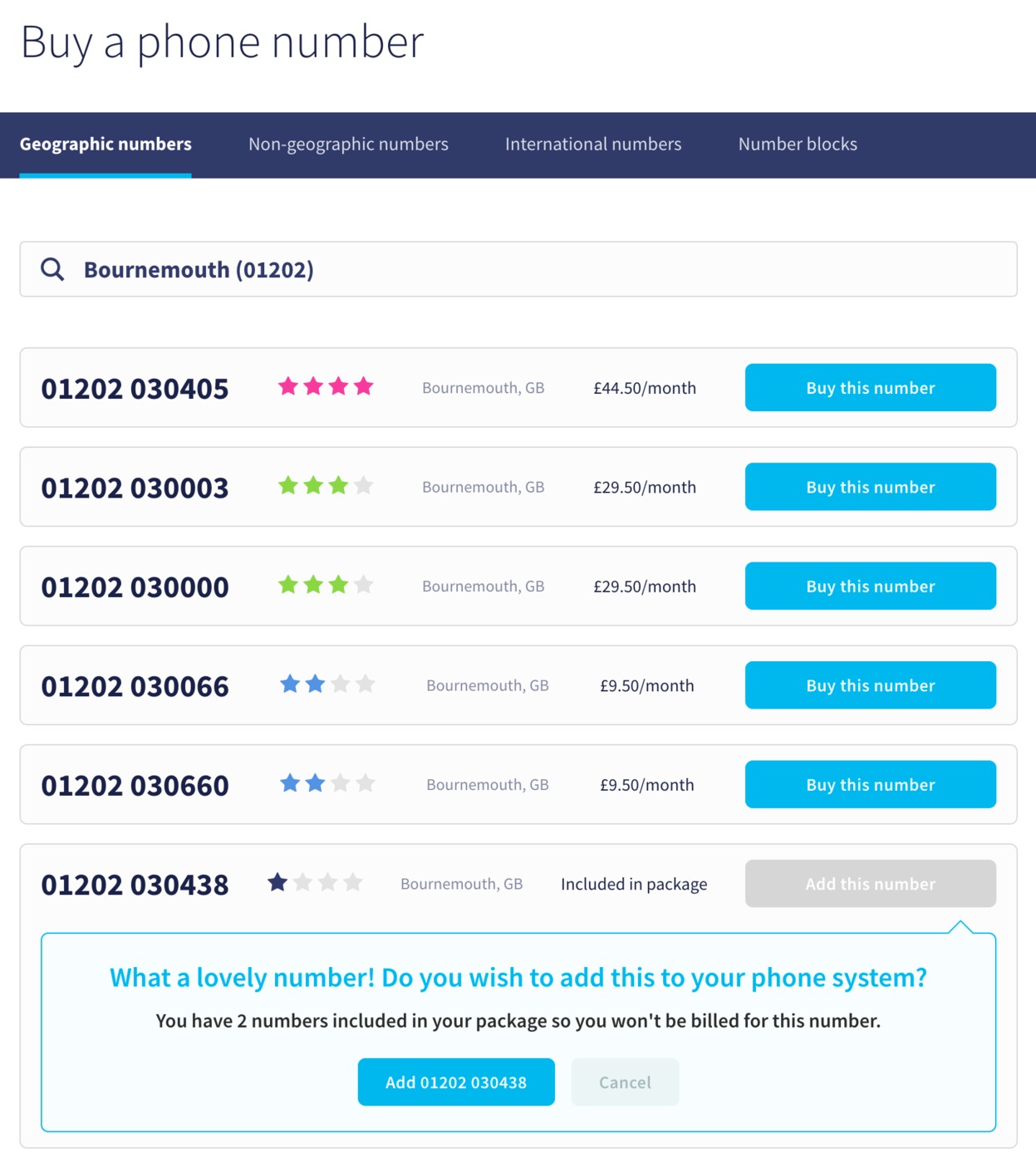
Buying a Non-geographic number
Once you have selected the Non-geographic option you will need to chose if you want an 0330, 0300, 0800 or 0845 number.
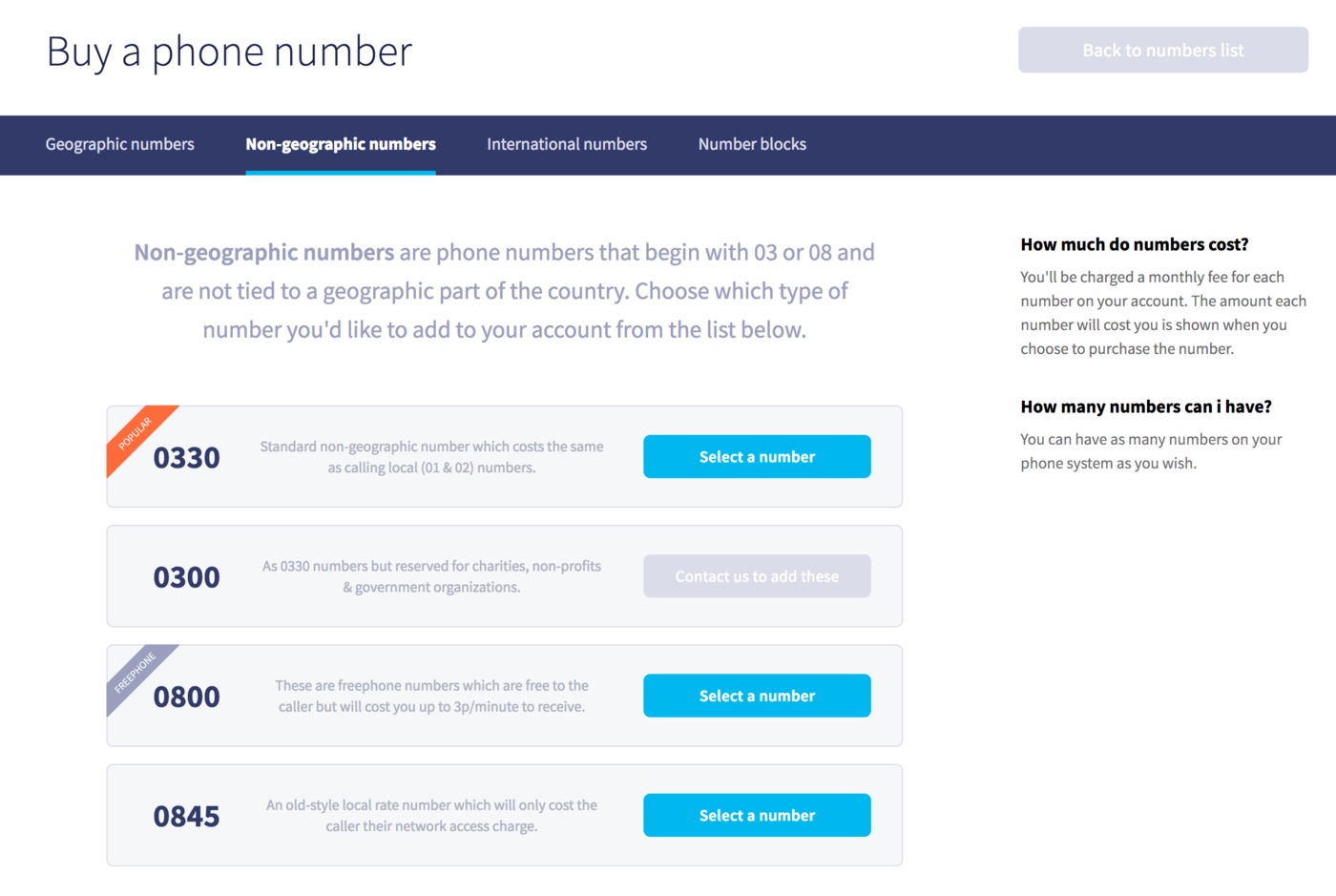
The following page will show a selection of available telephone numbers. If you select a number it will advise you of cost and give you the option to add the number to your system.
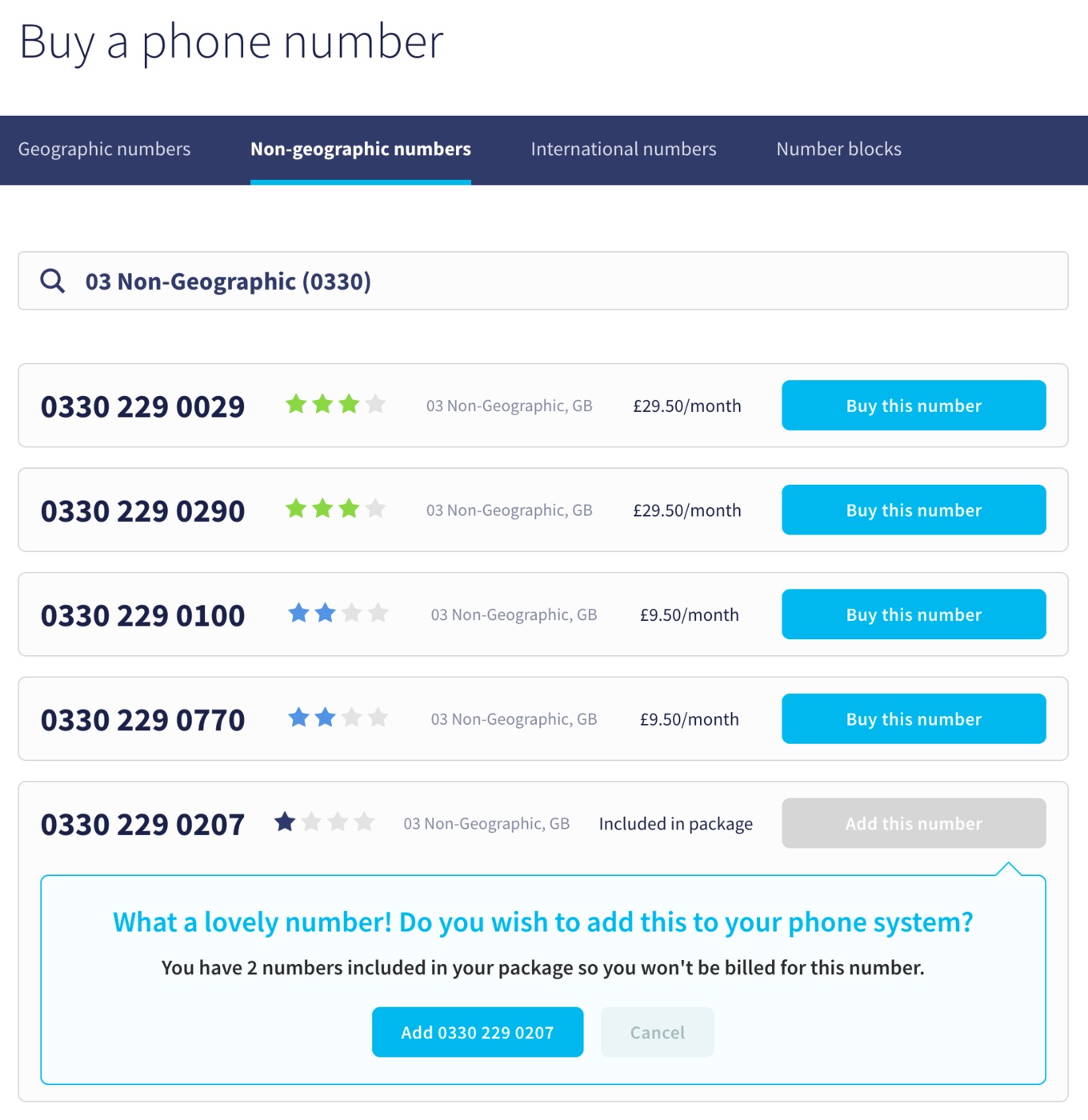
Buying an International number
We can provide phone numbers from over 100 countries.
We're still working on our online picker but in the meantime please get in touch to buy an international number.
Drop us an Email or call us on 0330 088 0900.
Buying a number block
If you'd like a block of consecutive numbers, we can help. Get in touch with us and we can provide you with blocks of any size from 1 to hundreds.
Drop us an Email or call us on 0330 088 0900.
Setting up your new number
Once you've purchased your number, you'll need to set it up to receive calls. Initially, you'll be presented with a list of numbers, including the one you've just purchased. Just click on the number itself, or the magnifying glass icon on the right hand in your list, then you can set a Destination for it:
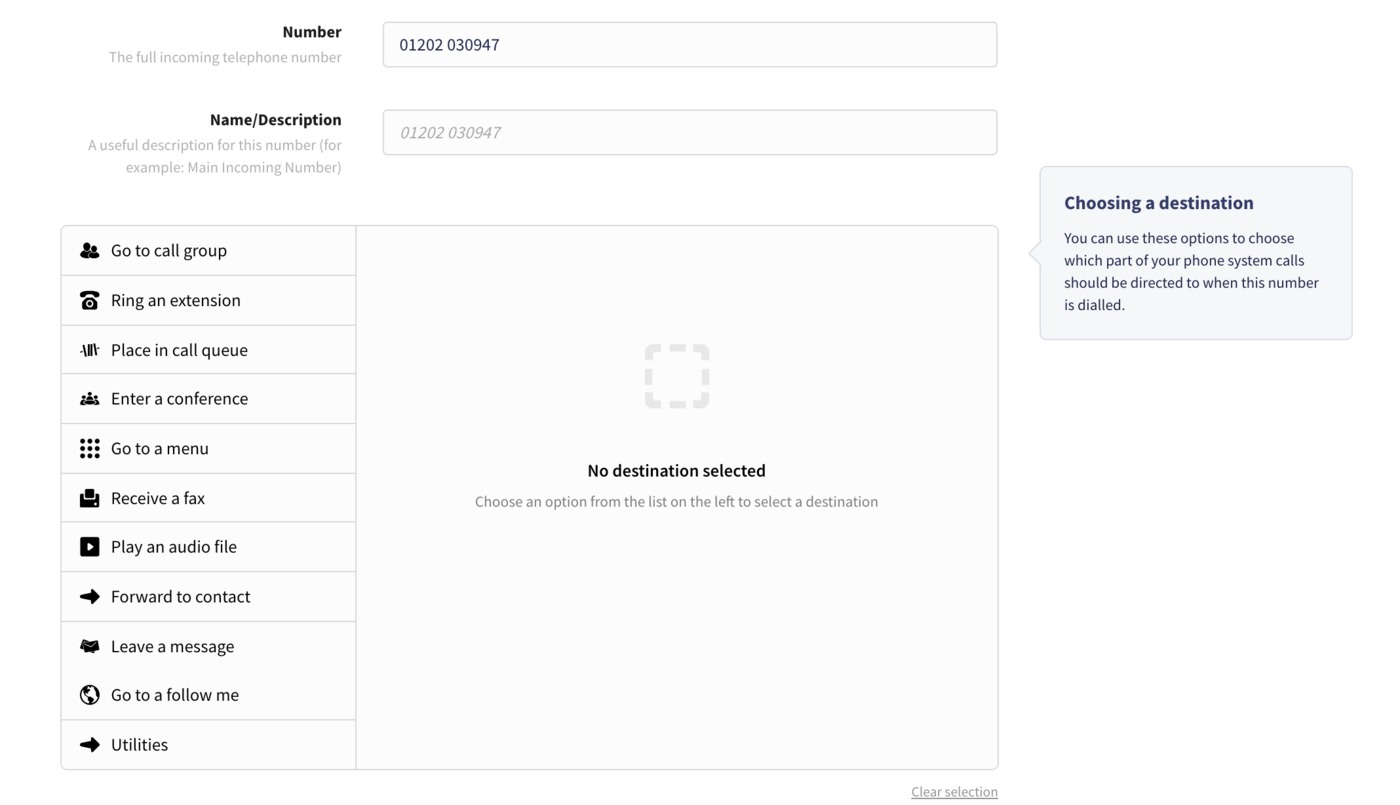
Some of these options are:
- Send the call to a menu
- Send the call to voicemail
- Send the call to another group
- Send the call to a specific extension
Once you've chosen a destination, click Save to finish.