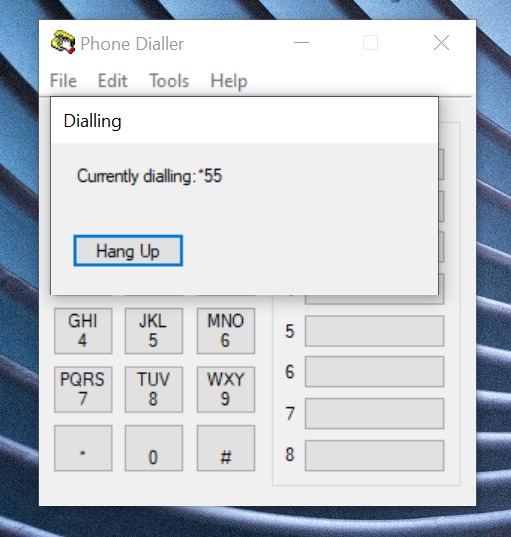We use Google Analytics to measure the performance of our website. We do not store any personal data and your IP address is anonymised.
Setting up SIPTAPI with a Dial 9 extension
With the Windows SIPTAPI driver, you can connect to an extension in your Dial 9 account and intiate calls from your PC or Laptop onto your desktop. Most commonly, this is used in click-to-call TAPI implementations such as Microsoft Outlook.
The following guide is tested on Windows 10 but can be adapted for older versions.
Download SIPTAPI
Start by downloading the SIPTAPI driver from here. This will download a Zip file to your local computer. Extract the Zip file, and head to deploy -> x64 -> Release. Copy the siptapi.tsp file to the Windows\System32 folder.
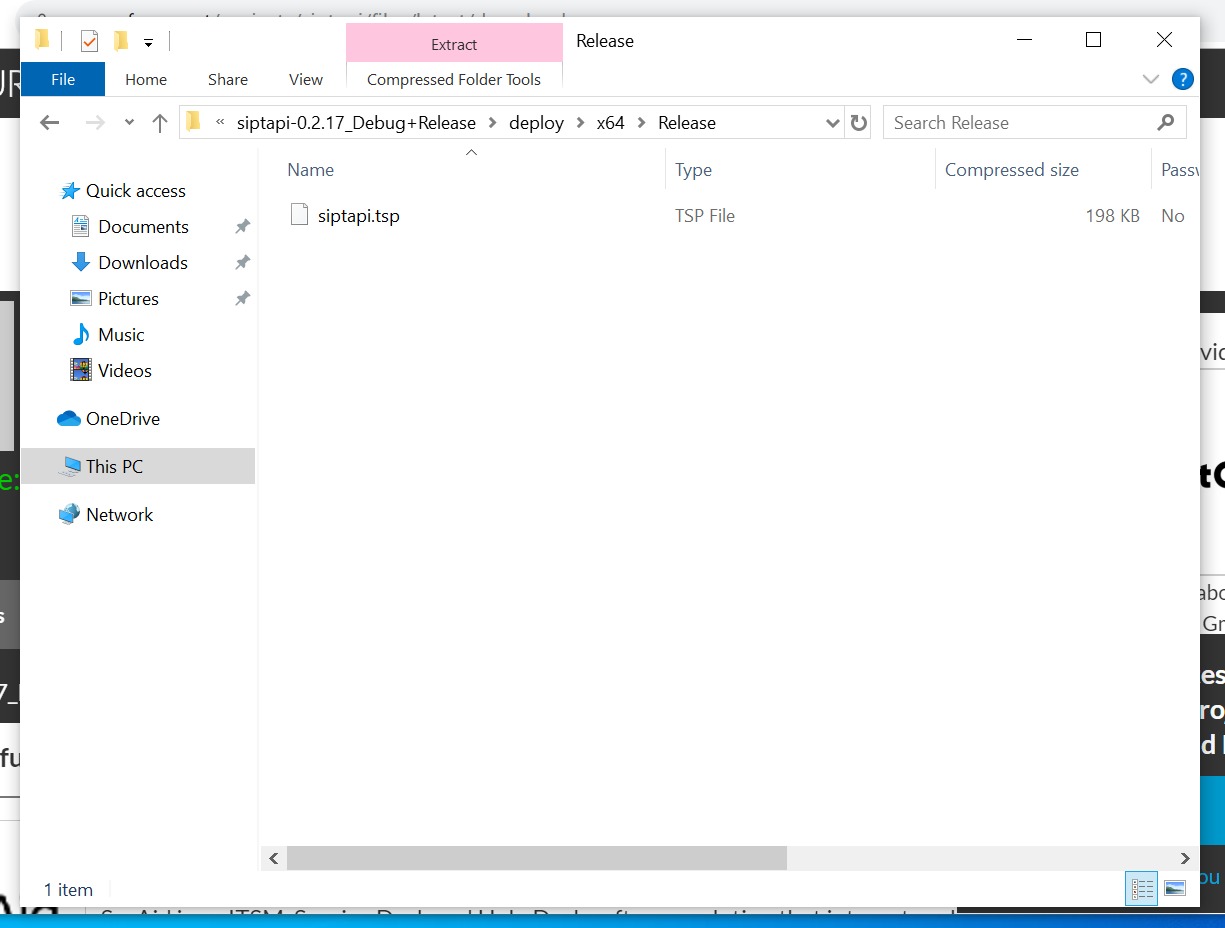
Setup SIPTAPI
Head to Control Panel, followed by Phone and Modem (Telephony on older versions of Windows). If needed, you can change the View By option to large or small icons. If you've not visited this area before, you'll be prompted to enter a dial code. You can enter anything you like here.
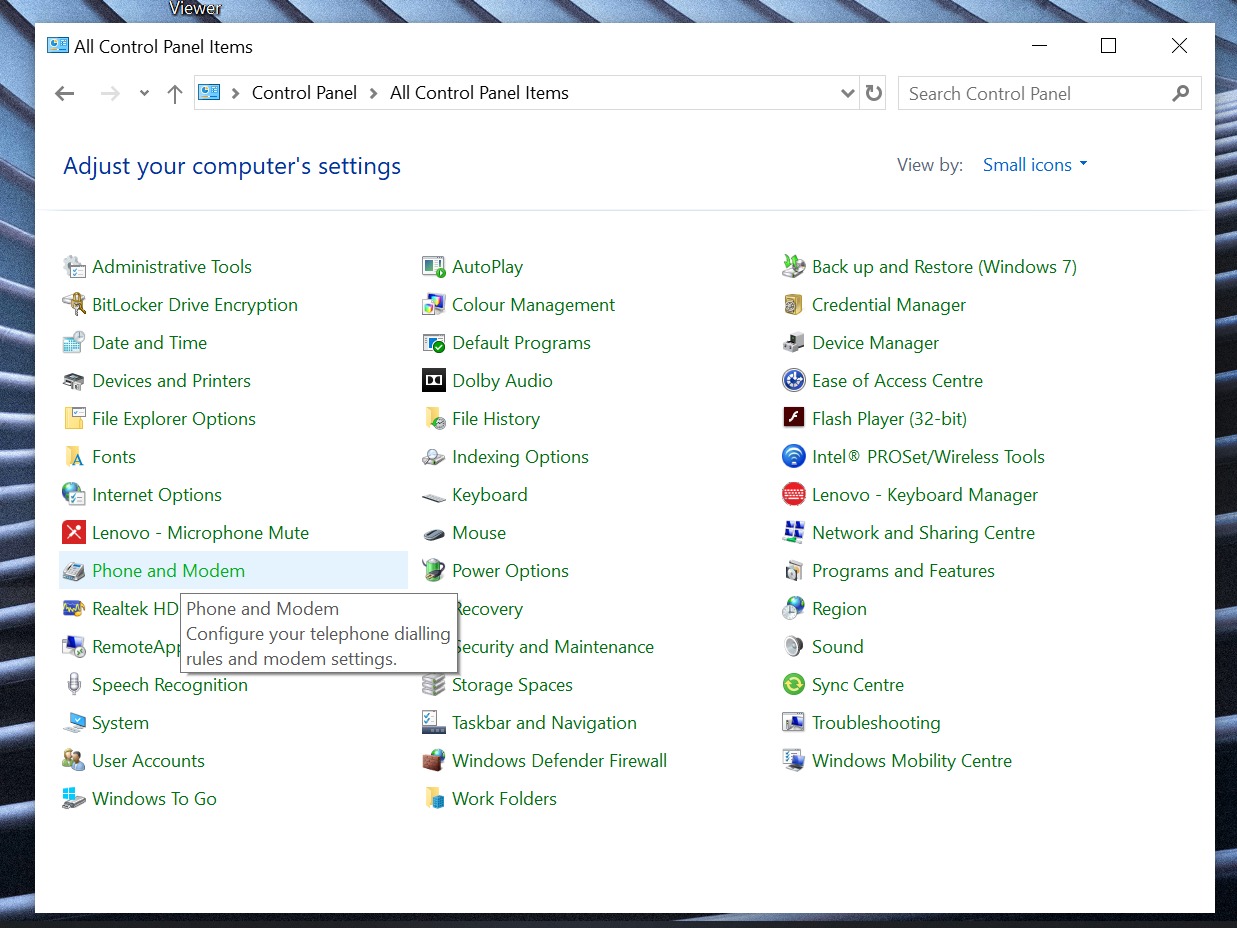
Next, click the Advanced tab, then click Add. The SIPTAPI service provider will appear in the list, which you can select and click Add.

Next, double click the SIPTAPI service now that it's in the list, and enter the following information in the dialog:
- SIP Domain: sip.dial9.co.uk
- SIP Outbound Proxy: sip.dial9.co.uk
- User: Your extension username
- Password: Your extension password
- Authentication user: Your extension username
- User's extension: Your extension number
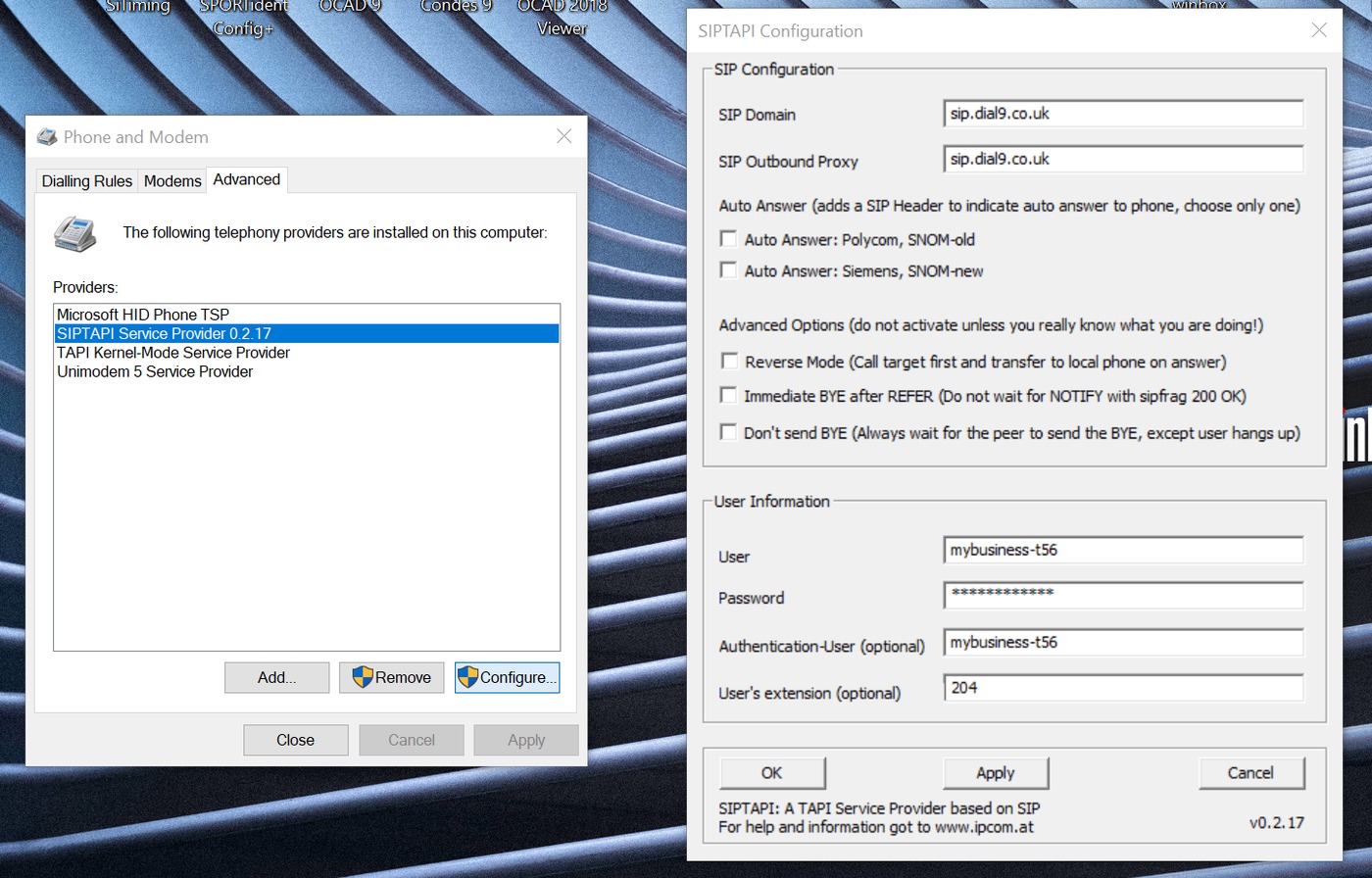
These details can be configured and retrieved by following our extensions documentation.
Press apply, and you're now setup.
Using SIPTAPI
SIPTAPI works by sending a message to your desk phone to tell it to call the number. For example, you can simply locate the contact in Outlook, then right-click it and via the Call option, click the number you wish to dial.
This will send a request to your phone which will start to ring. Simply pick up the handset, and your phone will start dialling the number.
In the example below, we're dialling a number directly using the Windows Dialer application: