We use Google Analytics to measure the performance of our website. We do not store any personal data and your IP address is anonymised.
Setting up Zoiper (Mac / Windows) with your Dial 9 extension
Using Zoiper on your MAC or Windows computer allows you to make and receive calls on your desktop or laptop.
Once you have Zoiper downloaded and installed please open it and select your user type, Pro or Free.
You will be asked for your extension Username and Password. Please find a guide for locating your extension details below:
https://www.dial9.co.uk/support/dial-9-connect/extensions/extensions/finding-your-extension-details.
Once you have entered the details press Login.
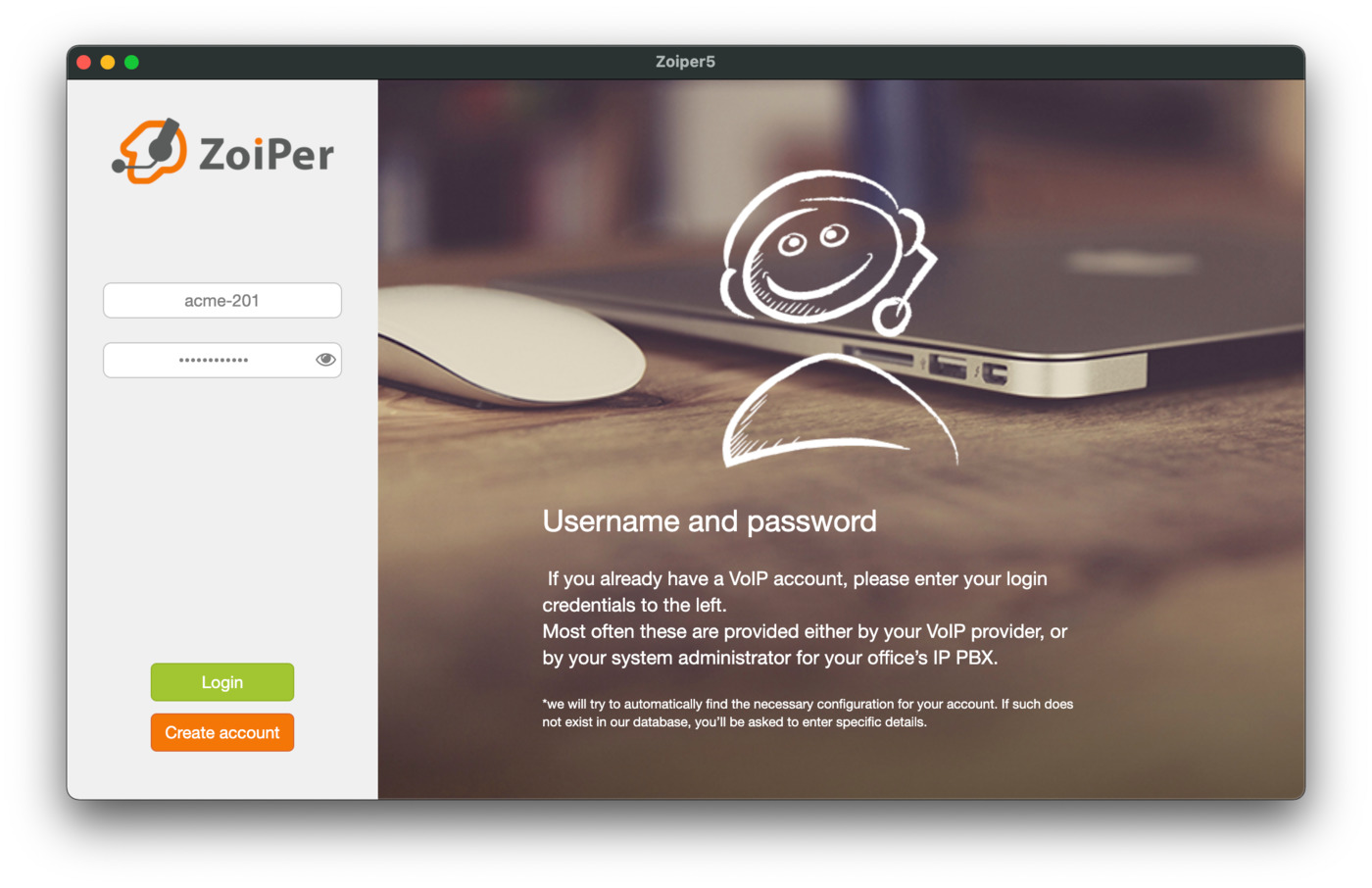
Once you've downloaded and installed the app, you can log in with your Extension username and password.
You will now be asked for the server, this is sip.dial9.co.uk.
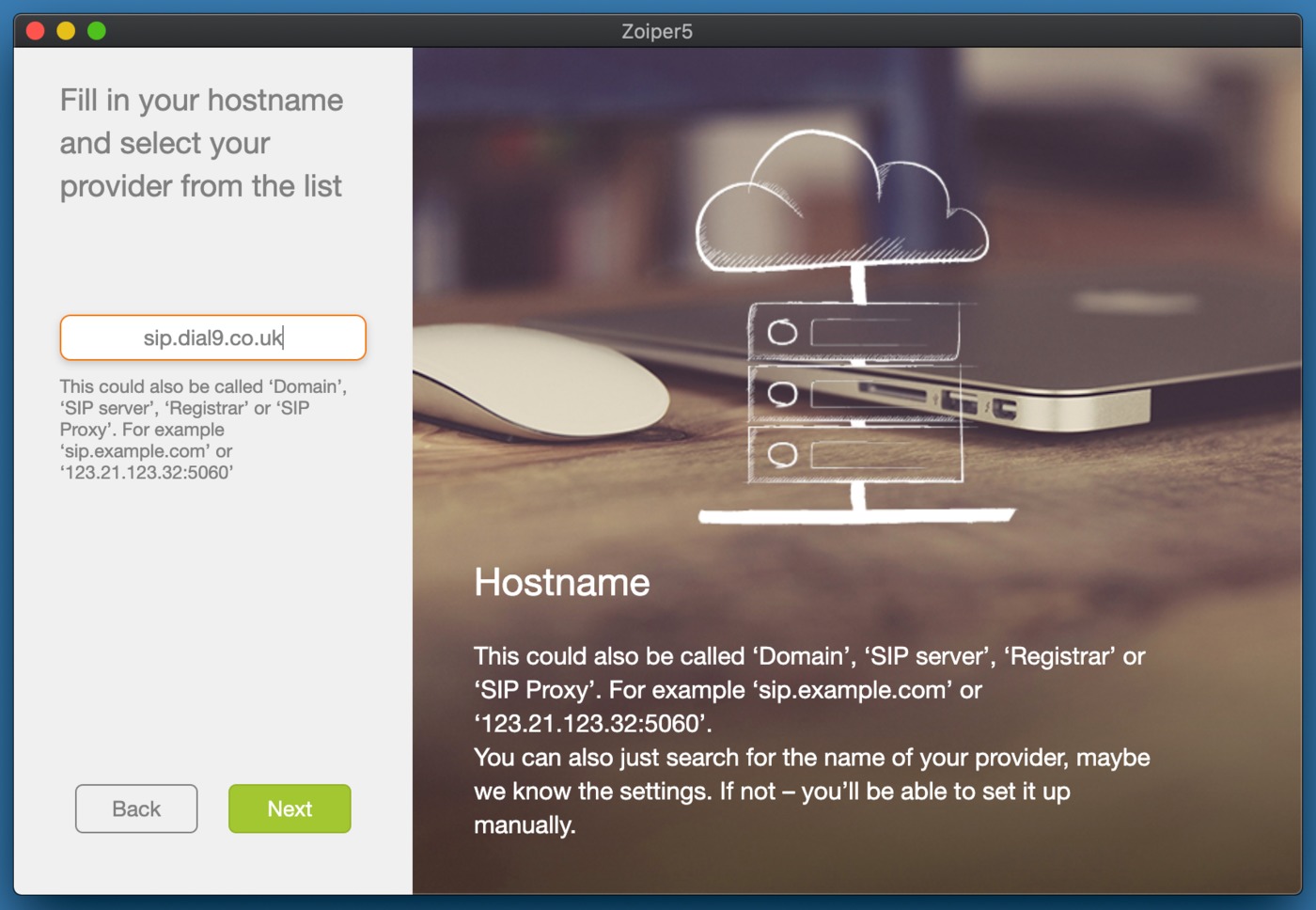
You can skip the Authentication and Outbound proxy configuration and once the test has completed on the following page you can use the auto-selected option (probably SIP UDP or SIP TCP) and press next.
You can either choose to go through the microphone, speaker and webcam checks or skip them and press Finish to complete the setup.
Once setup is complete and the software is open please select Settings (cog at the top right), go into Advanced and disable Use STUN:
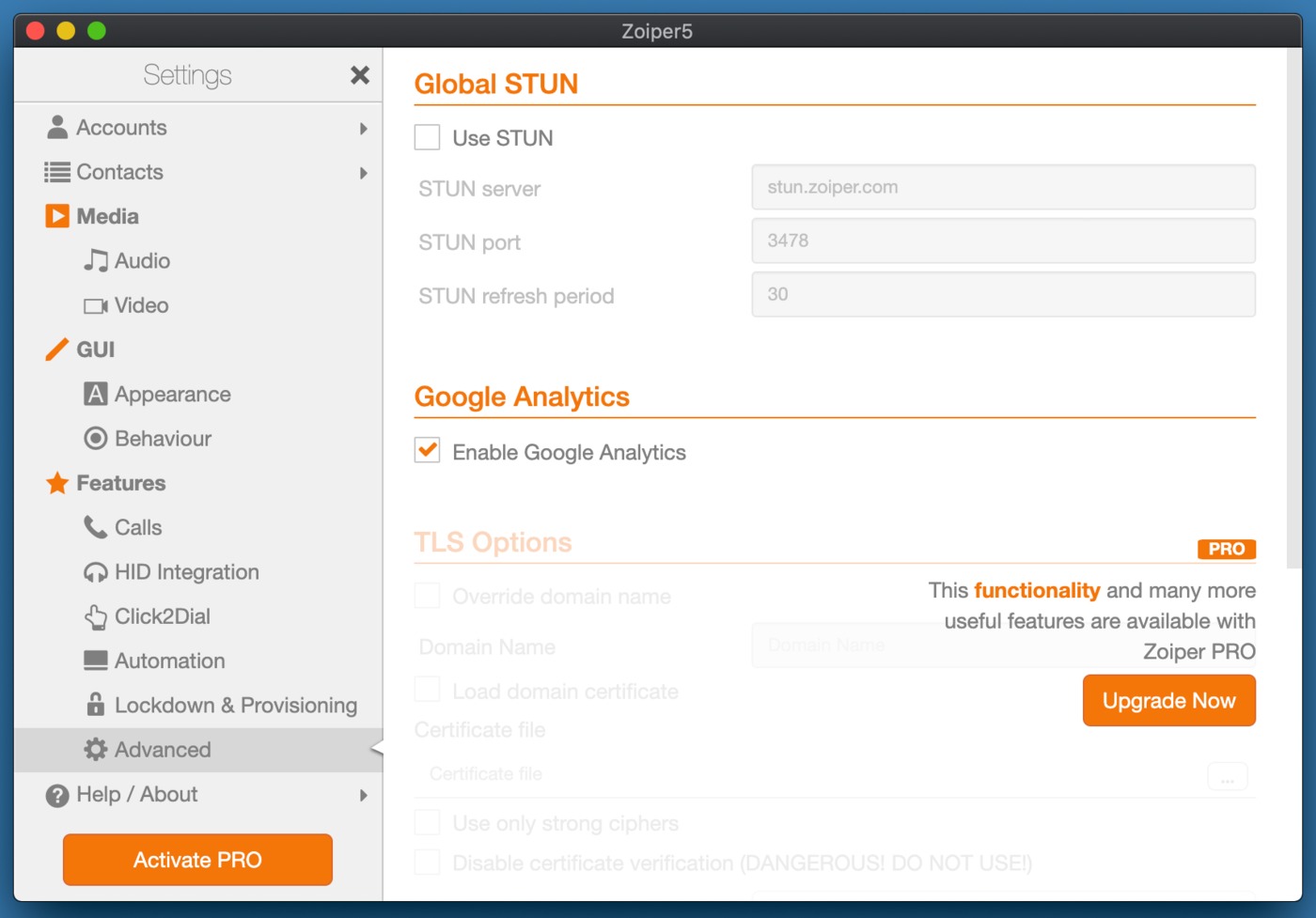
Remote Phonebook
If you're subscribed to Zoiper Pro, you can also take advantage of the remote phonebook feature that we provide, where any Address Book contacts you configure in your Dial 9 services can be synced automatically.
Within Dial 9 Connect, you can retrieve the required URL to add to Zoiper via Extensions -> Your Extension -> Remote Phonebook.

Once you have copied the URL, you can add it to Settings -> Contacts, by creating a new service under XML Contacts, and adding the URL to the Local path/URL field.