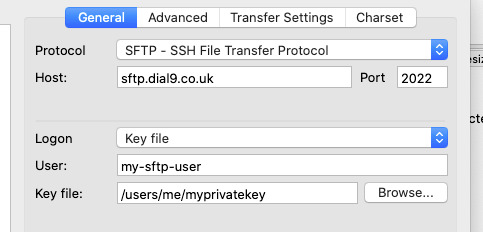We use Google Analytics to measure the performance of our website. We do not store any personal data and your IP address is anonymised.
SFTP Credentials
Within this area, you can retrieve the username and SSH public key for accessing your billing event records via SFTP. To be able to connect to the SFTP server, you'll need to retrieve, or generate a new SSH public key and add it to the SFTP Public key area.
Generating an SSH public key
To generate a new SSH key, enter the command below. We recommend generating a new key for connecting to our SFTP therefore, when asked to enter a file in which to save the key, enter name similar to the following and press enter.
$ ssh-keygen
## => Enter file in which to save the key (/Users/your_username/.ssh/id_rsa): dial9-sftp
When asked to add a passphrase, it's strongly recommended to protect your key with a passphrase in case you lose it.
Once you've entered your passphrase and confirmed it, press enter again, and the key will be saved. You'll see two files with the same name, one of which will have a .pub extension. This is the public key that you need to copy the contents of over to the SFTP credentials.
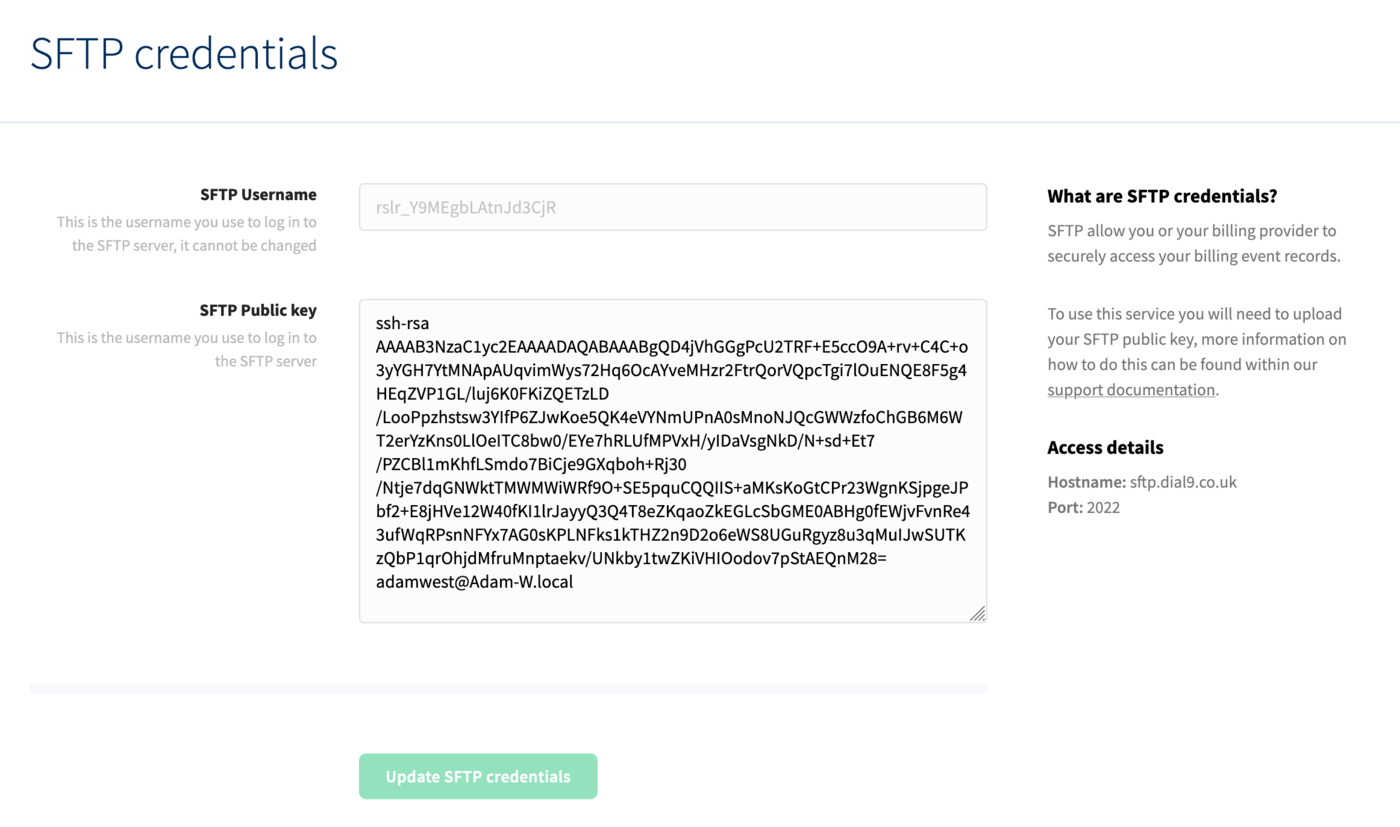
Accessing your billing event records via SFTP
Once you've added your public key, you can connect via SFTP using the method of your choice and retrieve your billing event records. When you first log in, you'll see two directories, cdrs and resources, which both contain CSV files dated from each day.
sftp> ls -l cdrs
-rw-rw-r-- 1 5005 5005 103 Sep 21 12:13 20200919_v1.csv
-rw-rw-r-- 1 5005 5005 103 Sep 21 12:13 20200920_v1.csv
Within each CSV file, there will be a series of keyed columns. Please note that the order of these may change in accordance with future system updates and enhancements, but the keys/names that currently exist will not change.
CSV files will be kept for a maximum of 45 days after they're generated.
Connecting via an SFTP client
When connecting via an SFTP client, you'll need to enter your SFTP username, sftp.dial9.co.uk as the hostname, and port 2022. The login type must be selected as key file, then you'll need to provide the path to the private key associated with the public key that you have already uploaded to the SFTP Credentials area.
Please find an example screenshot below for FileZilla, other SFTP clients will be able to connect in a very similar way.