We use Google Analytics to measure the performance of our website. We do not store any personal data and your IP address is anonymised.
Add a new role
When you click the Add new role button in the Roles page in your Settings, you'll be able to configure a new role:
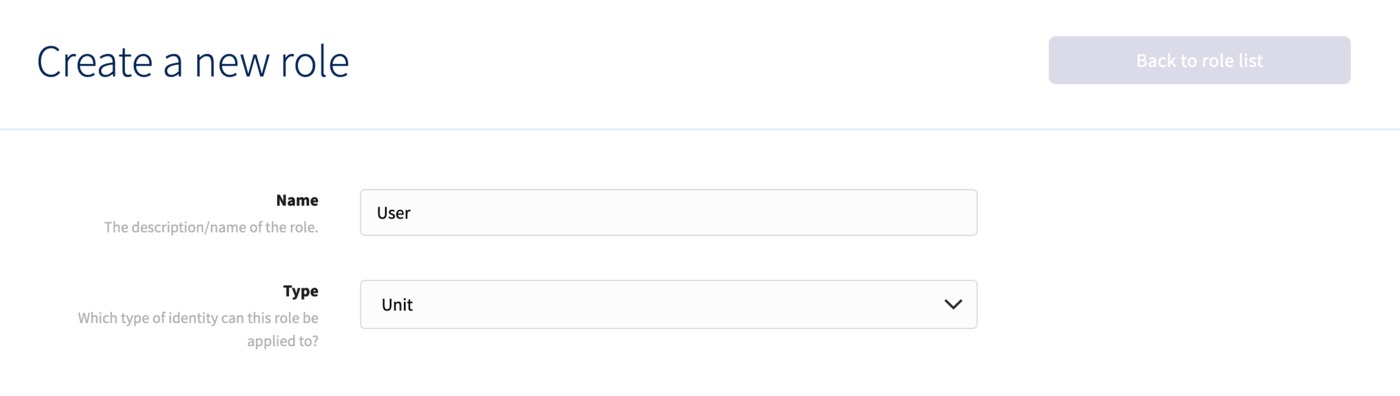
Enter a name, then choose the role type. The type of role you choose will define where it can be assigned.
- Reseller - this role can be given to users managed from the top-level settings area
- Customer - this role can be given to users managed within the settings page in your Customers area.
- User - this role can be given to users managed within a specific phone system.
The role options will be ordered by scope, starting at the top partner (reseller) level, cascading down to permissions within a customer, then finally phone system (unit). In some cases, such as with phone system features, you'll be able to assign the permissions to different role types.
Once you've assigned the permissions you wish to the role, click Create Role to finish.